Policy Basics
Policies are the rules that govern how your company operates. Policies are intended to guide appropriate behavior, decisions, and general actions at the business. Policies can be directed at all team members, specific teams, specific locations, or even team members of specific positions.
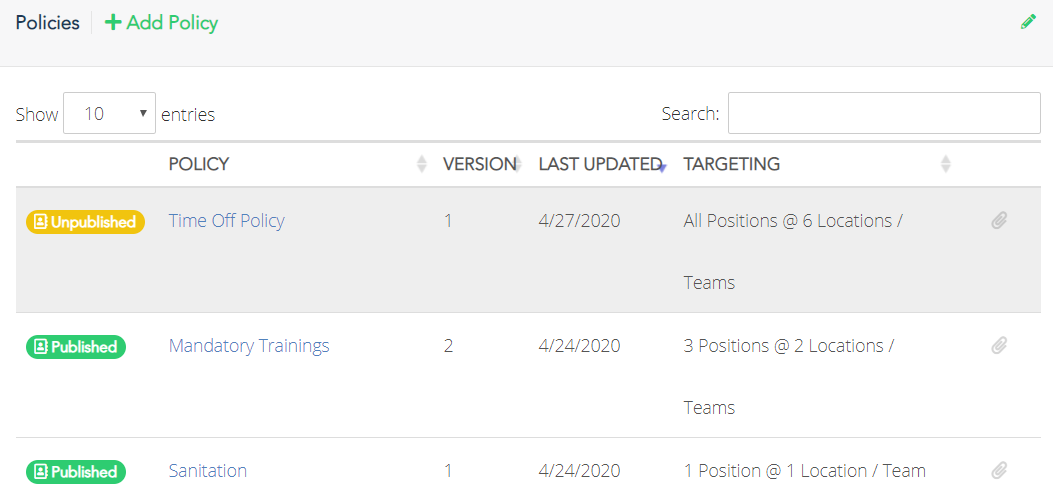
PRO TIP: Are you wondering, “What’s the difference between Policies and Operating Procedures in Woven?” Procedures are the step-by-step actions an employee takes to complete work-related tasks whereas Policies can dictate what procedures are mandatory. Given this, use Woven’s Operating Procedures to outline steps for completing work-related tasks and use Woven’s Policies to inform which procedures are required as well as any other rules or expectations that you’d like to define.
If a team member would like to revisit a policy they were targeted by, they can do so by clicking the “Knowledge Base” drop-down and then click “Employee Manual & Policies.” On this page, they will be able to see as well as click into any and all policies that they were targeted by.
When creating a policy, you are able to target specific teams and positions. Once you have selected who you want to be targeted for this policy, you can publish the policy. Once a policy is created it will not be acknowledgeable till the next day. A team member will be able to acknowledge a policy by clicking on the “Take Action” button in the banner on their home page.
PRO TIP: In the "Policy" tab under the Management menu, you can view the number of positions targets at a location or team. If there are no targeted positions the number of positions targeted will highlight red.

A policy can be set up where a team member only has to acknowledge it once. You can also set up a policy to prompt a team member to acknowledge a policy each time it has been updated and/or every so many days. Woven will document each acknowledgement of the policy in the team member's profile.
With the appropriate permissions, you can add policies and adjust or remove policies by clicking on the Management menu’s “Policies” section.
Comments
0 comments
Article is closed for comments.