When creating a Policy, you can embed video links into the policy content. Embedding a video link is a useful tool to share videos that are important for a team member to see.
There are two ways you can go about embedding a video into a policy. You can either add the video to a new policy or add the video to a policy that is published or unpublished. To edit a policy, view the “Edit a Policy” article and to create a new policy view the “Adding a New Policy” article.
To embed a video into a Policy:
- Click “Policies” under the Management menu.
- Click into the unpublished policy you would like to embed a video in.
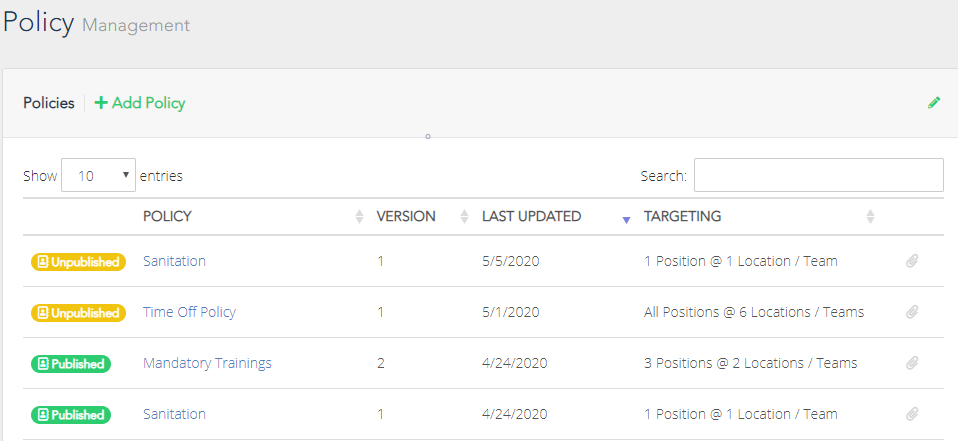
- Click the green “Edit Content” button.

You will be taken to the policies editor page. Here you will be able to add text, hyperlinks, images, and embedded videos to your policy.
- Click the video icon. A pop-up will appear asking for the video URL.
![]()
To get a URL for your video, please use one of the following platforms (links for how to upload videos to these platforms are also provided):
- YouTube –https://youtu.be/6C4dEpT0rYg
- Vimeo - https://vimeo.zendesk.com/hc/en-us/articles/229838988-Preparing-to-upload
- Vidyard –https://knowledge.vidyard.com/hc/en-us/articles/360009869234-Upload-a-new-video-from-your-computer
- Once you have the video URL, enter it into the “Insert Video” pop-up message on Woven
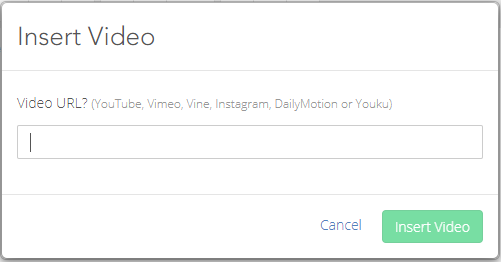
- Click the green “Insert Video” button. The video has now been added to the policy.
- When you have finished adding the content to your policy, click the “X” button in the upper right-hand corner to leave the content editor page.
![]()
When you are ready, you can publish the policy.
Comments
0 comments
Please sign in to leave a comment.