A new procedure should be created to alleviate confusion about how to do something and prevent costly mistakes. Procedures should be detailed, but the instructions should be simple and easy to follow. To create a new procedure:
1. Click “Knowledge Base” in the upper right-hand corner next to your name.
2. Click “Operating Procedures”
3. Click the blue “+Add Procedure”
5. Type in the name of the new procedure and then click “Save.”
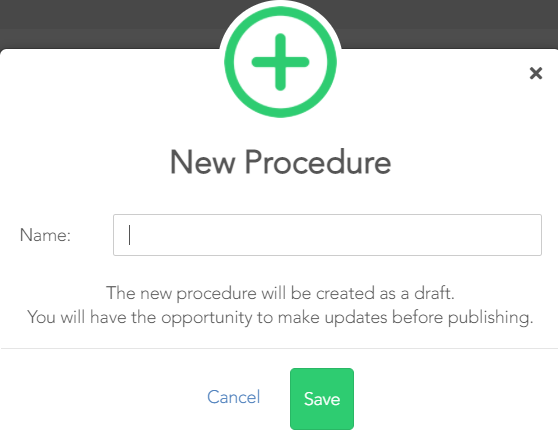
Once you have saved the procedure, you will be taken to the new procedures page. To edit the contents of the procedure:
1. Click the blue "Edit" button in the upper right-hand corner
2. Click on the "Category" drop-down and select the category that this procedure falls under
PRO TIP: To help make a procedure more searchable, click into the "Tags" text box to choose a tag that fits this Procedure.
3. Click into the "Frequencies" text box and select the frequency at which this procedure should be completed
4. Click into the "Positon" text box to select the positions that are affiliated with this procedure
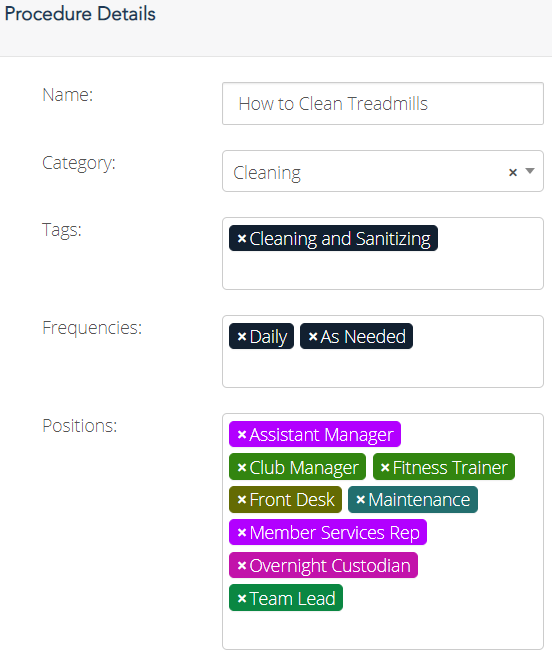
5. Click the “Actions” under ‘Procedure Steps’ and select “Edit Step”
6. Type out the first step of the procedure and click the "Close" button.
7. Add a document to the procedure step if necessary.
8. Click the "+Add Procedure Step" to add a new procedure step
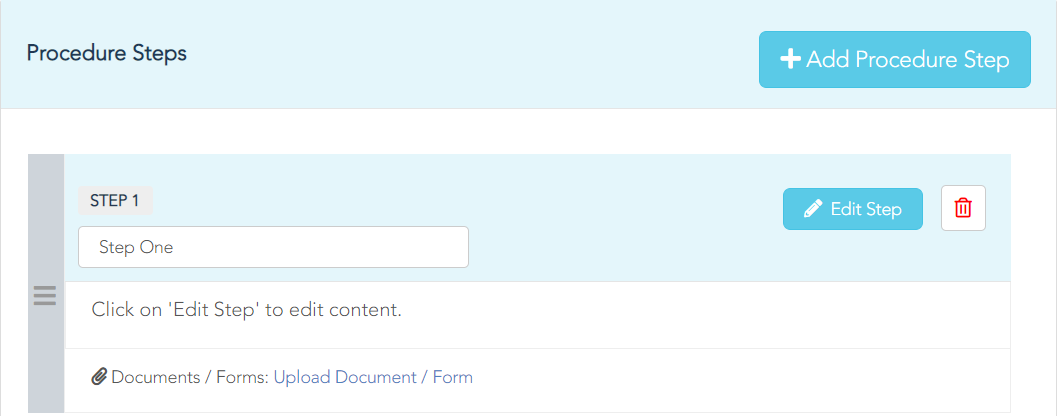
9. Fill out the next step of the procedure.
10. Repeat the above steps as needed to complete the steps of the new procedure.
11. When all necessary steps of the procedure have been added, you can now publish the procedure
12. Select “Publish”
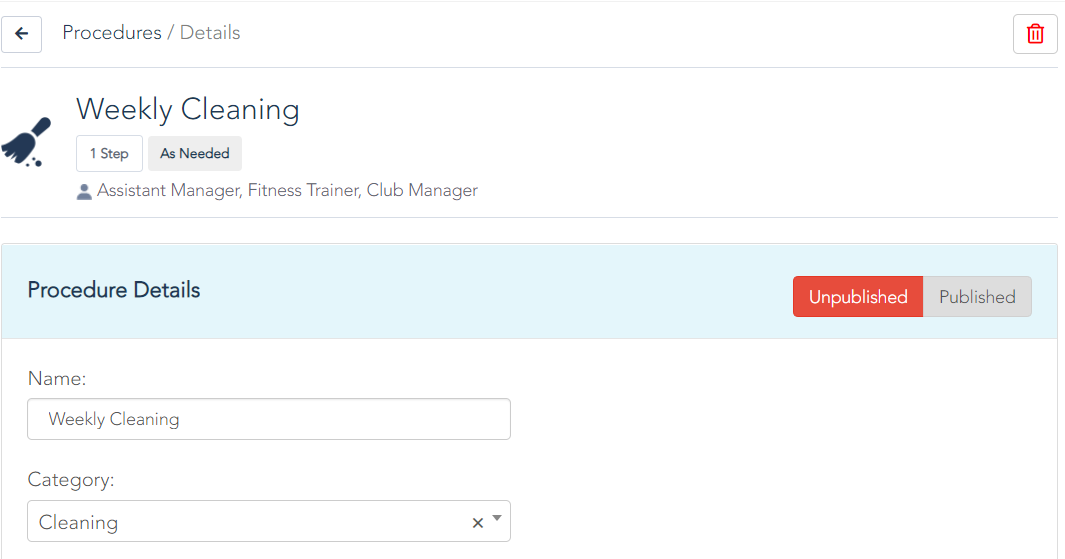
Comments
0 comments
Please sign in to leave a comment.