Adding/Removing Procedure Documents
Occasionally, a procedure may need additional documentation to be most helpful for team members.
To upload a document to a procedure step:
1. Click “Upload Document / Form”
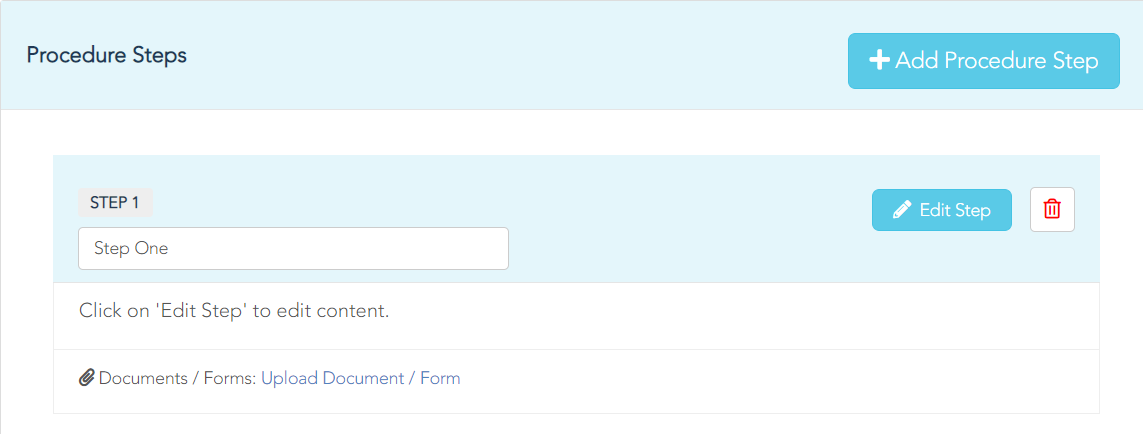
2. Drag and drop the file OR click anywhere inside the “Drop Files” box to browse then select a file that is on your computer
3. Once a file is selected, it will be automatically uploaded and saved to the procedure step. Team Members will have the option to view/download the documents.
To remove a document from a procedure step:
1. If a document needs to be deleted, hover over the title to make the red trash can icon appear.
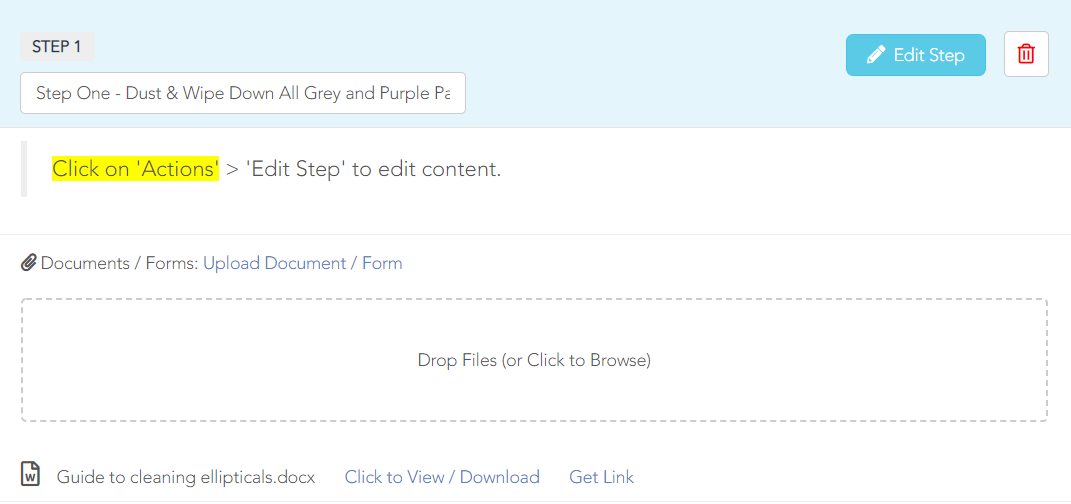
2. Click the red trash can icon to delete the added document.
3. A pop-up window will appear asking you to confirm that you would like to delete this attached document from this step.
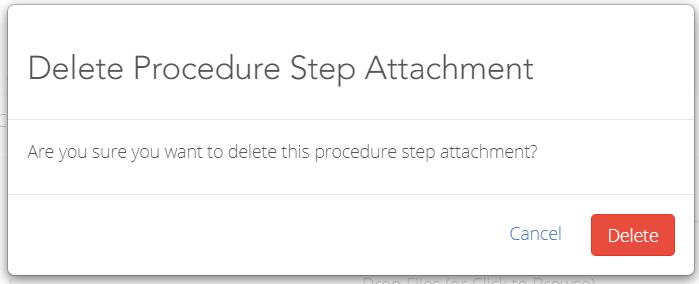
4. Click “Delete”
Comments
0 comments
Please sign in to leave a comment.