When creating a procedure, you can embed video links into the procedure steps. Embedding a video link is a useful tool to share videos that are important for a team member to see.
There are two ways you can go about embedding a video into a procedure. You can either add the video to a new procedure or add the video to a procedure that is published or unpublished. To edit a procedure step, view the “Edit a Procedure Step article, and to create a new procedure, view the “Creating a New Procedure” article.
To embed a video into a procedure:
- Click Knowledge Base in the upper right-hand corner.
- Click “Operating Procedures.”
- Click into the procedure you would like to embed the video in.
- Click the blue “Edit Step” button
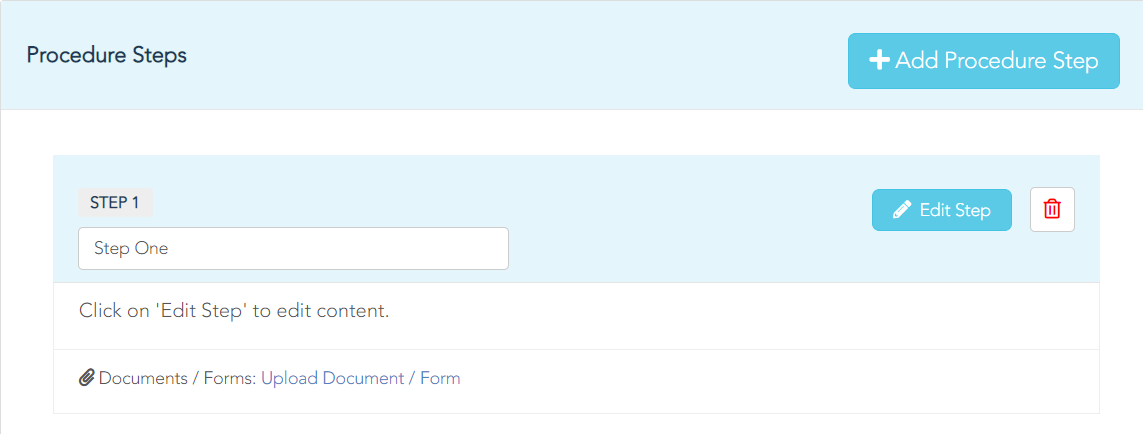
Once you have clicked “Edit Step,” you will be taken to the content editing page where you will be able to add text, hyperlinks, images, and embedded videos to the procedure step.
- Click the video icon. A pop-up will appear asking for the video URL.
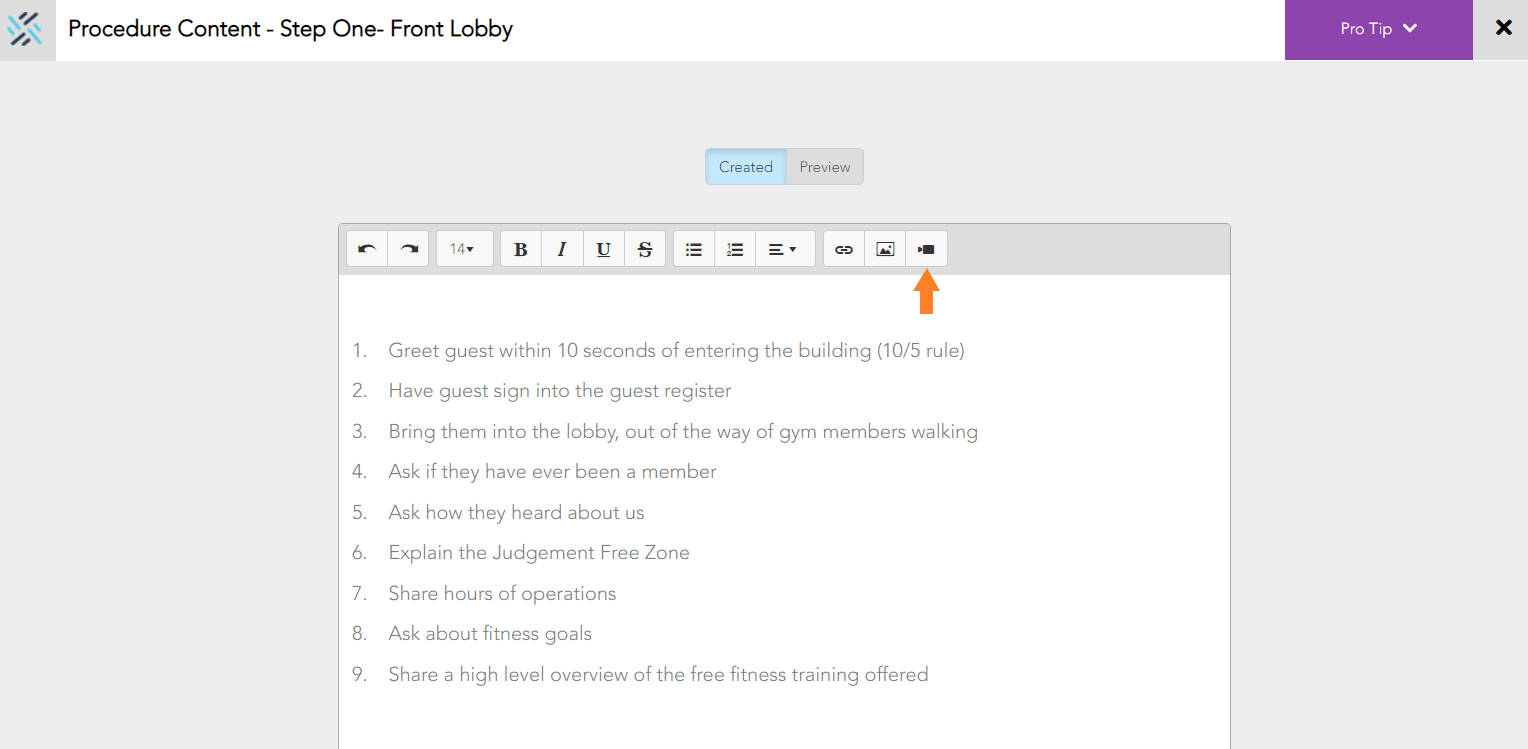
To get a URL for your video, please use one of the following platforms (links for how to upload videos to these platforms are also provided):
- YouTube –https://youtu.be/6C4dEpT0rYg
- Vimeo - https://vimeo.zendesk.com/hc/en-us/articles/229838988-Preparing-to-upload
- Vidyard –https://knowledge.vidyard.com/hc/en-us/articles/360009869234-Upload-a-new-video-from-your-computer
- Once you have the video URL, enter it into the “Insert Video” pop-up message on Woven
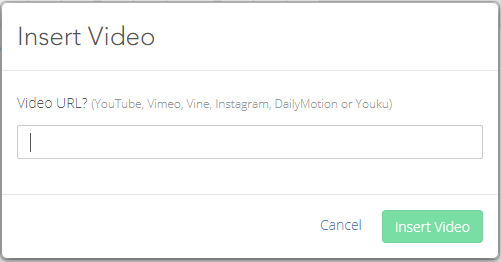
- Click the green “Insert Video” button. The video has now been added to the procedure step.
- When you have finished adding the content to your procedure, click the “X” button to return to the procedures details page.
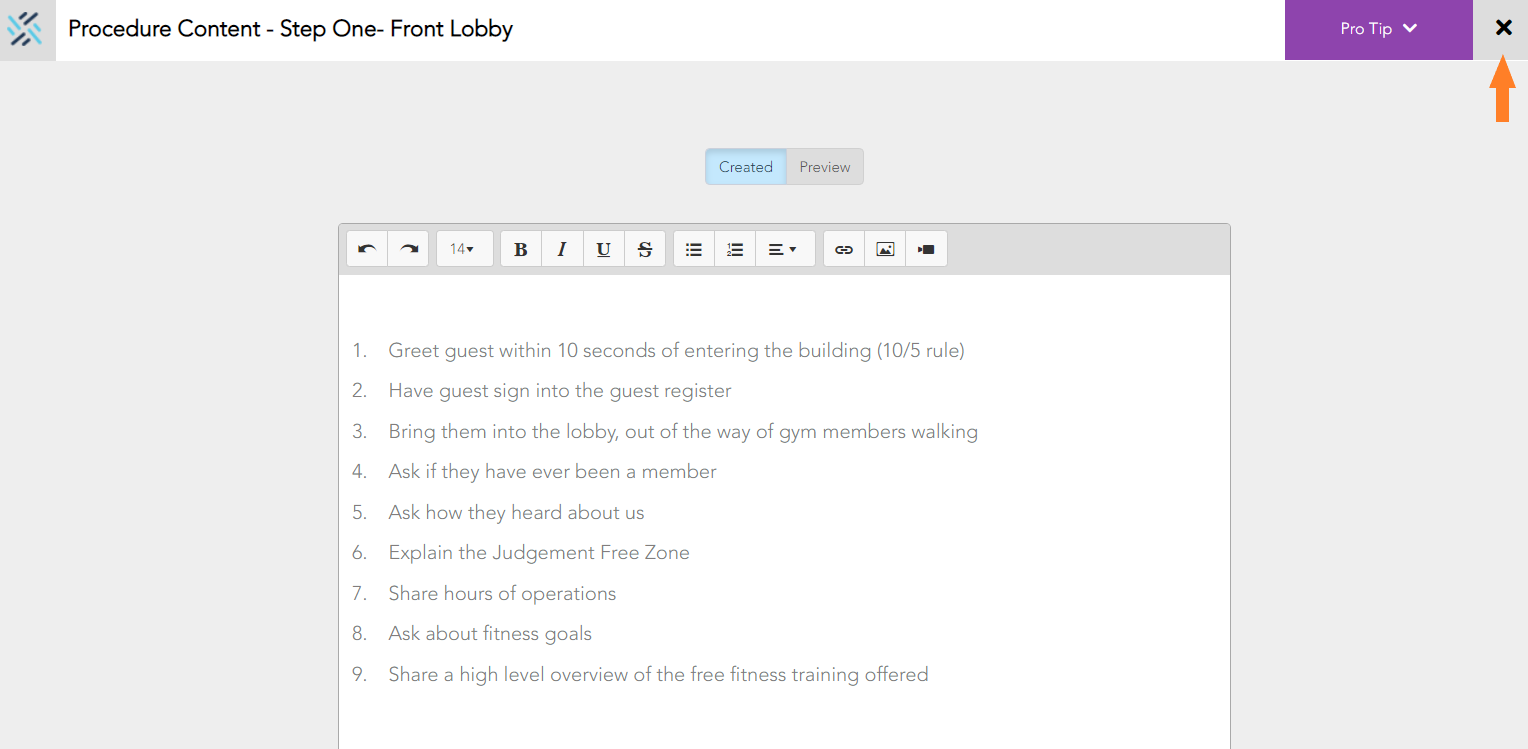
When you are ready, you can publish the procedure.
Comments
0 comments
Please sign in to leave a comment.